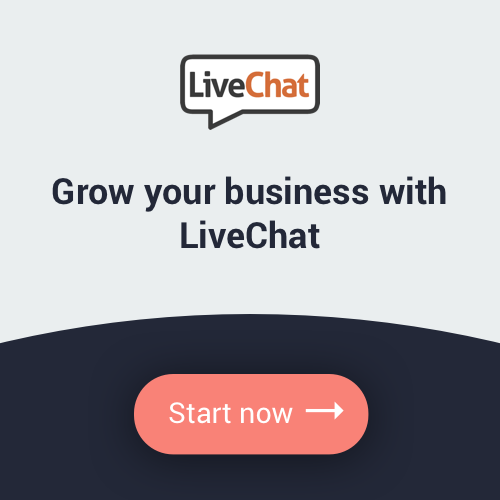Online live chatting has been growing in popularity for many website owners. Perhaps a customer visits your site for something specific or maybe they’re just browsing. Whatever the reason, you don’t want to lose the opportunity to close a sale. Live chat can help you achieve just that by enhancing their shopping experience. Add a live chat feature to your WordPress site in the most easy and affordable way today.
There are quite a few live chat services available, but for this tutorial we’ll be using the LiveChat Plugin. It can be hard to find because of the name’s popularity so we provided a link to make it easier to find.
Installing LiveChat
Right off the bat you’ll need to install this plugin, which you can achieve via the WordPress admin panel. Once the plugin is installed and activated, you will be able to see the LiveChat menu option in the WordPress admin panel. This will allow you to begin the setup.
In the LiveChat settings, you can select the option to sign up for a new account (or sign in to an account you already have, if that’s the case).
Note: When you sign in, the chat will be active, so please keep that in mind.
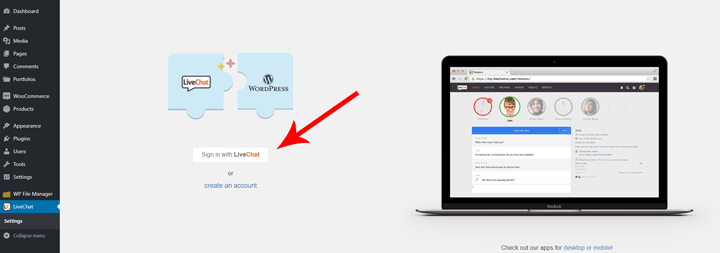
LiveChat can be added to any kind of site using code the creators provide. However, since we are using their plugin, we do not have to add that code here.
Now, we need to edit the web application. Click the ‘Open Web Application ’ button, which will open the settings in a new page of your browser.
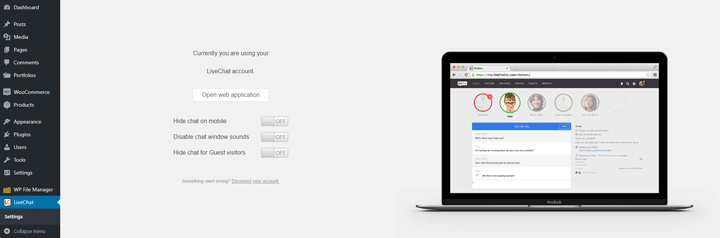
This page is a setup wizard, so you can make a few changes to the LiveChat or skip them.
The first step will have you install the LiveChat with a plugin or a code but we are already using the plugin, so you can click ‘Install LiveChat ’ and go through the wizard or click the ‘Go To Application Link ’.
Going Through The Wizard
In the wizard, you can add agents. This would be your support staff who’ll be answering the inquiries of your customers.
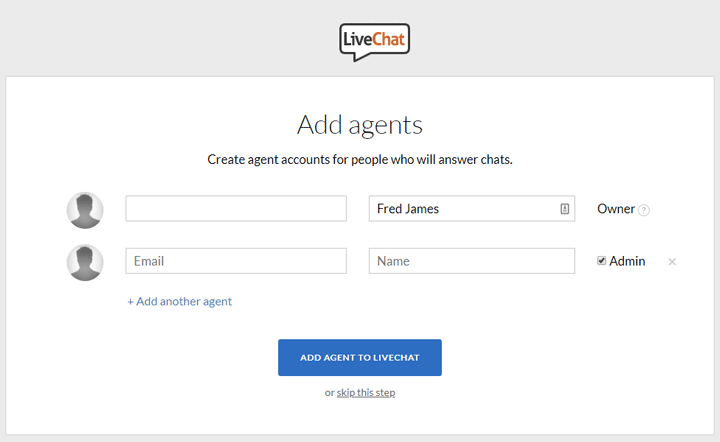
Then you will be able to customize the LiveChat’s theme colour and language settings.
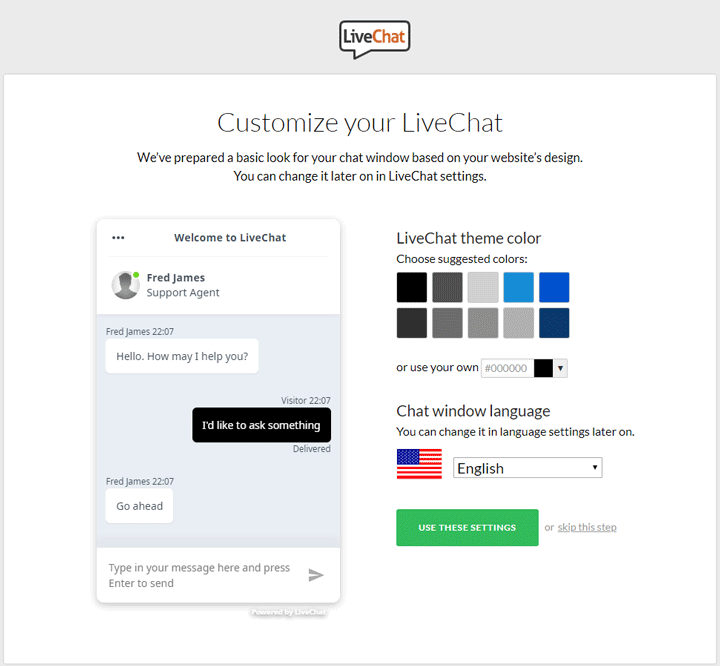
When you are done with the wizard, you should see the completion page which will let you download the desktop application. However if you select ‘Maybe Later’ you will be carried to the web application.
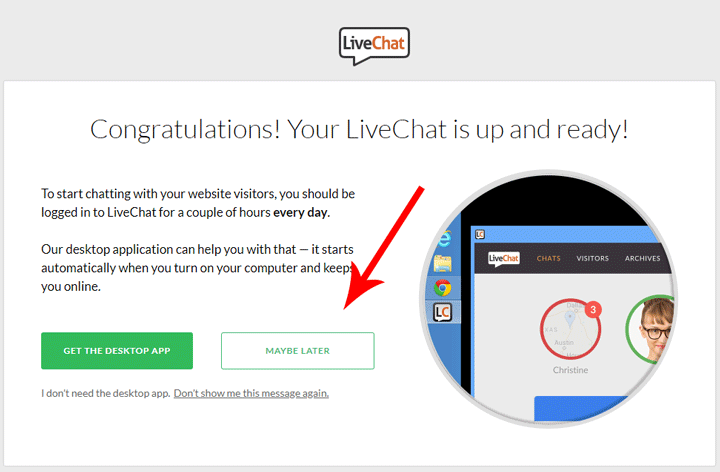
Web Application
In the web application, you will find the following options on the lefthand menu tab: Chats, Customers, Archives, Tickets, Agents, and Reports. These menu options are standard for most chat services, so they should suffice for your online chat needs. Let’s breakdown the menu options:
- The ‘Chats’ option allows you to interact with the chats initiated by users on your website so you can reply to them.
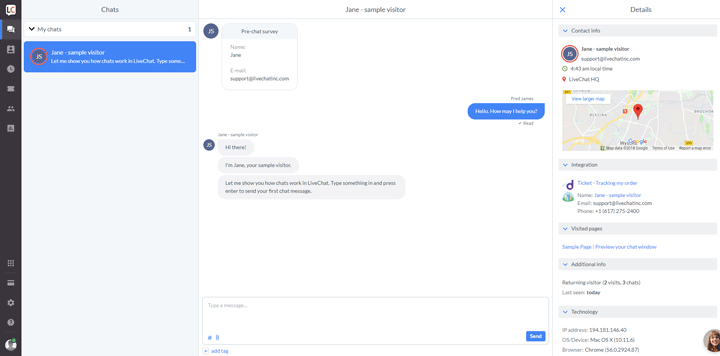
- The ‘Customer’ option allows you to view the information for those customers who have decided to initiate a chat. This information can be very useful for making decisions that will benefit your website and allow for product enhancements for the future.
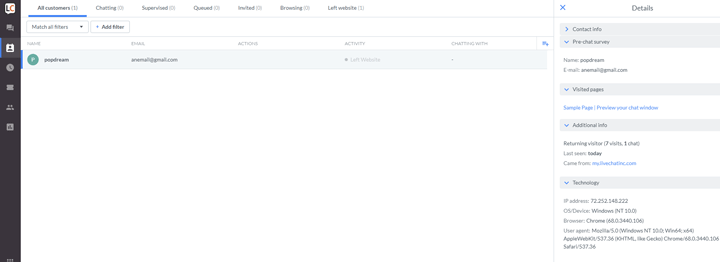
- The ‘Archives’ option simply documents all of the chats that have taken place on the website.
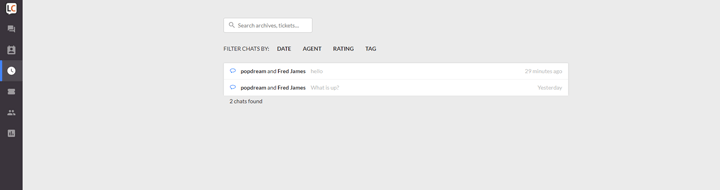
- The ‘Tickets’ option is a support ticketing system where you can answer emails sent to your support email. You can setup the support email by clicking ‘Set Up Email Forwarding ’ which will carry you to the email settings. Then, simply add the support email address you’d like to use.
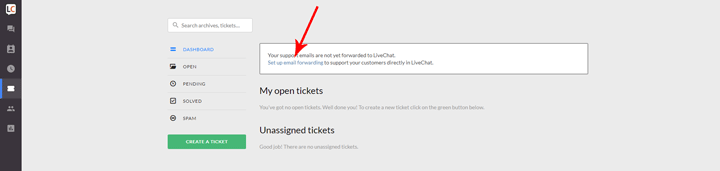
- The ‘Reports’ option provides the ability for a user to view a summary of the chats and tickets serviced using LiveChat.
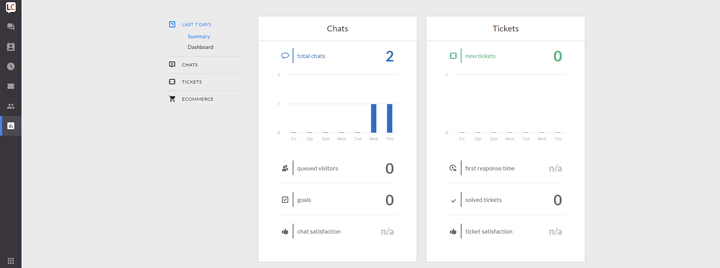
And with that, you have just installed and set up a live chat service onto your website. Now you can assist your customers better and faster than ever before, and you can also use the analytics of your chats to make more informed decisions.
If you’ve tried LiveChat and are looking for other WordPress chat plugin options, we’ve found an interesting article reviewing 5 of the best ones.
We hope you all enjoyed this segment of our basic How-To tutorials. We’re looking to add a few more highly requested ones in the coming weeks, so let us know which tutorial you’re most looking forward to! And as always, enjoy.